
- I get a “Hand feed error, please select and try again” message. Code = 03:00 to 03:01
- I see an error message: “Unsupported film, please load different film to continue”. Code = 09:00
- “Overheat error, switch printer off and allow printhead to cool.” Code = 14:00 to 14:01. What should I do?
- I get this error message: “Mag Verify Fail, Press Retry or Cancel to continue.” Code = 19:00 to 19:01. Help!
- My printed cards have a few spots of a wrong color. How do I fix that?
- My magnetic cards are not encoded properly. What should I do?
- How do I clean the printer?
- How do I replace the Cleaning Roller?
- How do I clean the printhead?
I get a “Hand feed error, please select and try again” message. Code = 03:00 to 03:01
The printer has not detected a card inserted in the front slot.
- Ensure the card is being fed into slot in the front when the multi-colored button flashes YELLOW.
- Ensure card is inserted far enough into the slot for printer's rollers to grab it.
- Do not pre-stage a card in the printer before printing.
I see an error message: “Unsupported film, please load different film to continue”. Code = 09:00
The printer has validated the dye-film but the configuration of colors is unsupported.
- Make sure you are using genuine Magicard film.
- This could be a new film type for the printer so a firmware upgrade might be needed. Download the latest firmware from our website and install it.
- This could be genuine Magicard film, but the incorrect type for your printer.
“Overheat error, switch printer off and allow printhead to cool.” Code = 14:00 to 14:01. What should I do?
The print head temperature is out of range or is too hot.
- Turn off the printer so to allow the printhead to cool down.
- Check to make sure your room temperature is within the recommended specifications.
- Make sure your printer has proper air flow around it.
- Your printer driver settings for Print Head Power might be set to high. Reset them to 50.
I get this error message: “Mag Verify Fail, Press Retry or Cancel to continue.” Code = 19:00 to 19:01. Help!
The printer does not detect the RFID PCB
- Make sure you have the correct power supply plugged into the printer.
- Try installing a new roll of ribbon.
My printed cards have a few spots of a wrong color. How do I fix that?
This happens when dust and debris are on surface of the card or when cards are contaminated with oily deposits. It might also come from a slight cutting of ribbon due to the printhead density set too high. To fix this issue:
- Ensure Cards are kept clean, and protected from dust & debris.
- Replace Cards with clean ones and do not handle print surface.
- Replace Cards.
- In the Driver, reduce printhead power setting, or determine which end of card is cutting the Film & adjust image “Start” or “End” position accordingly, in the Driver.
My magnetic cards are not encoded properly. What should I do?
Your cards might be incorrectly oriented when fed into the printer or the driver selections are incorrect for encoding. It can also be that your cards are incorrect or defective.
- Position card with the stripe underneath and to the left when inserting into Printer.
- Check the Printer Driver settings are correct.
- Ensure the correct type of magnetic cards is being used.
How do I clean the printer?
- Remove the Dye-Film and leave the Lid open.
- Take a new Cleaning Card from its foil packaging.
- Go to Driver Preferences / “Printer” Tab.
- Click “Clean the Printer” Button. Place the narrow end of the Cleaning Card into the front Card Feeder slot. The Card will automatically enter the Printer and the Rollers will be cleaned.
When the cleaning cycle is finished, the Cleaning Card will be ejected.
For maximum cleaning effect, it is recommended that you turn the Cleaning Card over and then repeat cleaning.
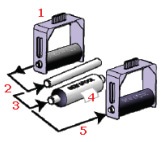
How do I replace the Cleaning Roller?
A new cleaning roller is supplied with every new Dye-Film roll.
Open the Printer and remove the used Dye-Film.
- Pull out the Cleaning Cassette. (This is the positioned towards the front of the Printer – just behind the front Card slot).
- Slide out the metal bar, then remove and discard the used Cleaning Roller.
- Slide the metal bar into the new Cleaning Roller.
- Pull the tab to carefully remove the Cleaning Roller’s protective cover.
- Place the new Cleaning Roller into the Cleaning Cassette, and place the Cleaning Cassette into the Printer.
How do I clean the printhead?
- Take the Cleaning Pen from your Pronto Cleaning Kit.
- Open the Printer and carefully run the Pen several times, along the complete length of the Print Head.



